 I'm going to try to do a post with an MDS project, or tutorial, every Monday, if I can.
I'm going to try to do a post with an MDS project, or tutorial, every Monday, if I can. As I haven't mastered the art of video tutorials yet, this is heavy on photographs.
I realise there will be beginners who are new to MDS looking for information - I'm happy to help (not that I'm an expert myself, yet!). I also highly recommend the training videos at mydigitalstudio.net . I've found them really helpful.
Here's today's project:
And here is your blank canvas. Let's get rid of the unsightly page bleed area shall we?
Just click on view in the menu bar, and click on either "Page bleed area'" or "Remove Page Bleed." Both work, I don't know why.
Next go to the design centre on the right hand side, and click on Background papers, to see the drop down menu.
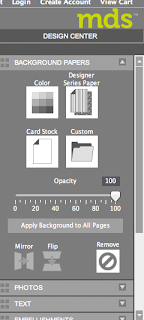
I decided to go with a textured crumb cake card stock.
So now my scrapbook page has started. I like the look of sponging around the outside, so I used an overlay (digital stamp). Back to the Design Centre on the right, click Stamps to reveal the drop down menu. Click Add Stamps to see a list of all the stamps you have.
To help me find what I was after I typed "overlay" in the search box and scrolled through the results.
Once applied, it looked like this:
Very grungy, but I was after something more subtle.
That's better!
I changed the colour of the stamp from the default black to Soft Suede by selecting Change Colour over in the Design Centre.
While I was in the stamp section of the design centre, I picked the ruler stamp from Fan Fair.
I changed the colour to while, and changed the opacity to 50% because I wanted a "stamped off" look.
Stretch your photo box into a skinny rectangle, then go to the resource pallette on the left, click background papers, and select the one you like. I picked DSP from the A Split Second kit. Click and drag the DSP into the photo box. To create the torn edge, you right click on the DSP, and select "Rip edges" from the menu.
You'll get to pick which edge is torn, and how much. Cool!
I did the same thing again with another strip of DSP, and made sure to add a drop shadow.
Then, I added two more photo boxes, and added my photographs. I added a white mat, and a drop shadow to both.
I added the flag embellishment (I recoloured it red), and placed a stamp (the word "sweet"), coloured white, and resized to fit inside it. I also added some stitching there for texture. The grid paper is another embellishment.
Then for the journalling!
I clicked on the "Freeform" button, and selected Line.
I made the line turn 90 degrees, then clicked "ok."
I then moved the line to where I wanted my text to go. It looks black, but we can fix that later.
I opened a text box, typed my journalling, then selected the text and the line together and right clicked. From the pop up menu I selected Attach to Shape.
To get rid of the black line, I made the opacity 0. Magic!
All I needed to do then was to adjust my font and size, so it was exactly the way I wanted it.
That's the page done, apart from a couple more embellishments to balance the page.
I do intend on figuring out how to use my video camera one day! Maybe I should get my kids to teach me?
It wasn't until I typed this tutorial out that I realised there are actually quite a few techniques in here, and it might be a little complicated. I'll try to stick to just one or two techniques in future! Let me know if you'd like to know more about something I've written about here. I might have glossed over something for the sake of brevity.
As always, if you'd like to download MDS as a free 30 day trial (or heck, why not just buy it! You know you'll love it!) you can get it from my online store HERE












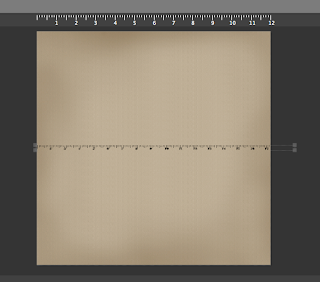










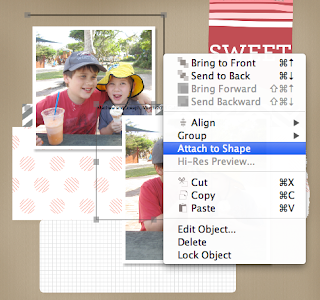


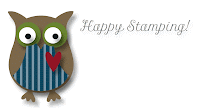


2 comments:
This tutorial must have taken awhile. I do think the video would be easier for you but I know how it is trying to learn all these new gadgets. You did a great job.
Thanks Sue, you are so sweet and encouraging!
Post a Comment